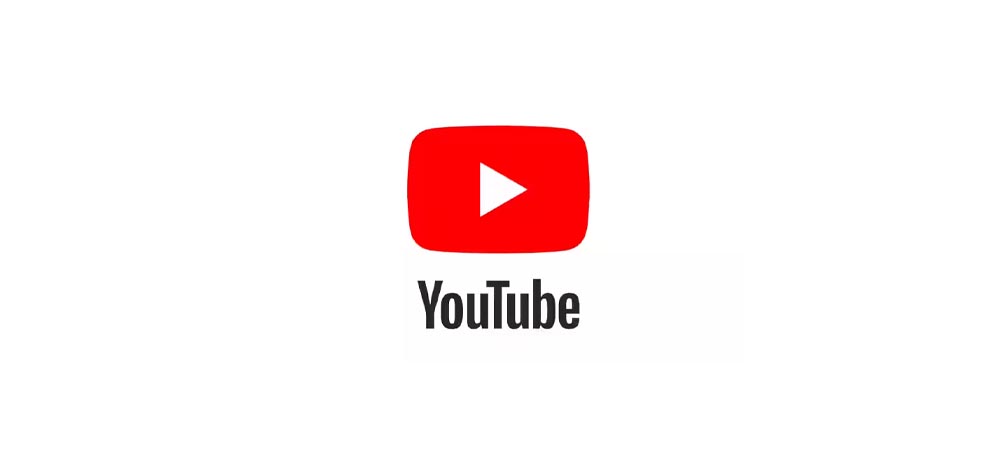
How to embed YouTube videos on your website?
2023-03-31 12:25 · 3 min read
Embedding YouTube videos on your website is a great way to share video content with your audience without requiring them to leave your site. Here are the steps to embed a YouTube video on your website:
Find the video you want to embed on YouTube and click on the "Share" button below the video.
Click on the "Embed" option in the share menu. This will open a pop-up window with the embed code for the video.
Copy the embed code by clicking on the "Copy" button next to it.
Go to the page on your website where you want to embed the video.
Paste the embed code into the HTML code of your website. This can typically be done using an HTML editor or content management system (CMS).
Save the changes to your website and preview the page to make sure the video is displaying properly.
Some additional tips to keep in mind when embedding YouTube videos on your website:
Make sure you have permission to use the video, either by creating it yourself or obtaining the necessary rights from the original creator.
Check that the video is appropriate for your audience and aligns with your brand values and messaging.
Consider the placement of the video on your page and whether it will enhance the user experience.
Optimize the video for search engines by adding relevant keywords to the video title, description, and tags.
Here is an example of the HTML code you can use to embed a YouTube video on your website:
<iframe width="560" height="315" src="https://www.youtube.com/embed/VIDEO_ID" frameborder="0"
allow="autoplay; encrypted-media" allowfullscreen></iframe>
Replace "VIDEO_ID" with the unique identifier for the YouTube video you want to embed. You can find this ID in the video URL after the "v=" parameter, for example:
You can customize the width and height of the video by changing the values in the "width" and "height" attributes of the iframe tag. Additionally, you can add other attributes to the iframe tag to control the behavior of the video player, such as autoplay, loop, and mute.
Note that YouTube also provides an embed code generator that you can use to customize the appearance and behavior of the embedded video, as well as preview the video player before embedding it on your website.